Alife Virtual Entertainment Metaverse, IMVU, Sims, Virtual World, Roblox, Social Network, Open Sim - How to Make High Quality Pictures
Dive into Alife Virtual Entertainment, an immersive that propels you into the heart of the Metaverse, IMVU, Sims, Virtual World, Roblox, Social Network, Open Sim . Are you looking to capture stunning visuals in Alife Virtual Entertainment or Second Life but not sure where to start? This guide will walk you through the essential steps to make high quality pictures within the virtual world. Whether you're capturing memories or creating content, follow these instructions for the best results.
1. Update Your Software
First things first, ensure you have the latest version of the Firestorm Viewer (6.6.17) installed. This version provides the best compatibility and features for photography in Alife Virtual Entertainment and Second Life.
CLICK TO DOWNLOAD
2. Check Your Hardware
Your computer's performance significantly impacts the quality of your pictures. A decent computer with a minimum of 4 cores CPU and 16 GB RAM is recommended. Additionally, having an NVIDIA video card can greatly enhance graphics rendering.
3. Adjust Your Graphics Settings
Go to Avatar > Preferences > Graphics in the Firestorm Viewer. Here, set your Performance to 'ULTRA' for the highest quality. For 1x1 sims, adjust your draw distance to 256m, and set your avatar's max complexity to 'NO LIMIT'. Zoom in all 4 directions, allowing all objects and avatars to become visible.
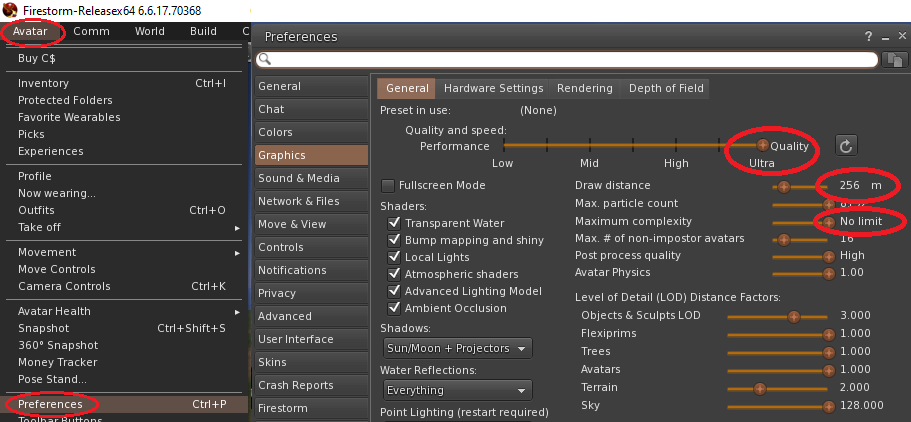
4. Enable Photo Tools
Right-click on any button on the bottom bar of the interface, and click on 'Toolbar Buttons'. From there, drag the 'Photo Tools' button onto your toolbar. This will give you quick access to essential photography settings.
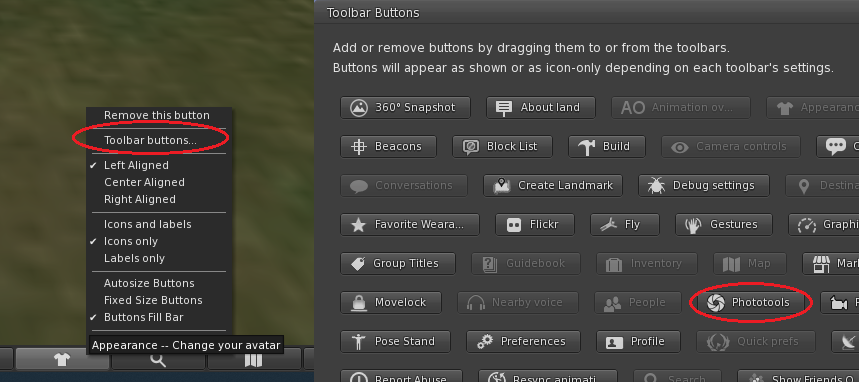
5. Setting Up for the Perfect Shot
Click on the 'Photo Tools' button. Set the Resolution to 'Life-Like' for the most detailed images. When you're ready, click on the 'Snap Shot' button, then click 'Selection' and select 'Save to Disk'. For the best quality, set your custom resolution to a minimum Width x Height of 1920 x 1080 pixels.
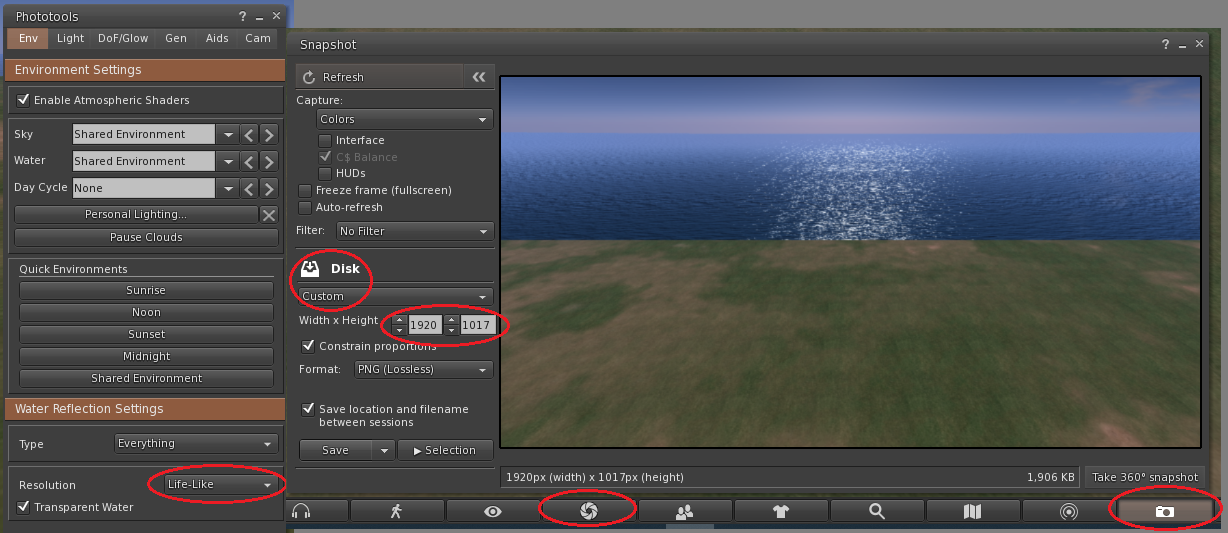
6. Capture and Save
With all settings adjusted, you're ready to capture breathtaking pictures in Alife Virtual Entertainment and Second Life. Remember, experimentation is key to finding the best angles and settings that work for you.

Following these steps will help you take high quality pictures in Alife Virtual Entertainment and Second Life, whether you're a hobbyist or professional. Enjoy creating and capturing beautiful moments in Alife Virtual Entertainment and Second Life!